The days of fumbling for your keys are behind us. With the rise of smart locks, locking and unlocking your door is now as simple as using your smartphone. Whether you’re on the go or relaxing at home, being able to control your door locks remotely offers unmatched convenience and security. In this comprehensive guide, we’ll walk you through the steps to lock and unlock your door using your smartphone, the benefits of doing so, and how to set up your smart home door lock for seamless access with jiSECURE Smart Home.
What is a Smart Lock?
Before we get into the nitty-gritty, let’s start with the basics. A smart lock is an electronic lock that connects to your smartphone (or other devices like smart home controllers) via Bluetooth or Wi-Fi. This allows you to control the lock remotely, monitor access to your home, and automate the locking/unlocking process based on certain conditions (like when you approach your door or at scheduled times).
Smart locks offer features such as keyless entry, remote locking, access tracking, and compatibility with other smart home solutions. You can even share temporary access codes with friends, family, or service providers, making smart home automation solutions easier and more secure.
Why Lock and Unlock Your Door with Your Smartphone?
There are plenty of reasons why switching to a smart door lock is beneficial:
Convenience: No more searching for your keys or carrying around a bunch of them. Just grab your phone, and you’re good to go.
Security: Many smart locks offer features like encrypted communication, tamper detection, and real-time alerts. You can monitor access and receive notifications when your door is locked or unlocked.
Automation: Set up smart home automation so your door locks automatically when you leave the house and unlock when you approach with your smartphone.
Guest Access: Send temporary access codes or share virtual keys with people you trust, such as house guests or cleaning services.
Now that you know why smart locks are worth the upgrade, let’s get into how to use your smartphone to control your door lock.
Step-by-Step Guide: How to Lock and Unlock Your Door with Your Smartphone
Step 1: Choose a Compatible Smart Lock
Before anything else, you need to make sure your door is compatible with a smart lock for main door or a smart home door lock. Look for models that offer Bluetooth or Wi-Fi connectivity, depending on whether you want to control the lock locally (via Bluetooth) or remotely (via Wi-Fi).
However, if you're looking for a robust, reliable, and user-friendly option, jiSECURE Smart Home offers seamless compatibility with your smart locks, providing a highly efficient smart home solution for security and convenience.
When selecting a smart lock, ensure it fits your door type and is easy to install. Some smart locks can replace your existing deadbolt without needing extra tools, while others require more installation.
Step 2: Install the Smart Lock
Installing your smart lock for main door is straightforward but can vary based on the brand and model. Follow these general steps:
Remove the existing lock: If you're replacing a traditional lock, unscrew and remove the old one.
Install the new smart lock: Attach the smart lock’s mounting plate and install the lock body into the doorframe. For locks with Wi-Fi or Bluetooth, make sure the door lock controller is installed properly and can communicate with your smartphone.
Attach the smart lock’s keypad or deadbolt: Secure the smart lock on the door and attach any keypad or Bluetooth modules that come with the lock.
Test the lock: Ensure the lock fits securely and operates correctly before proceeding to the next step.
If you prefer a more hands-off approach, many companies offer professional installation services, which can be a good option if you’re unsure about installation.
Step 3: Download the jiSECURE Smart Home App
Once your smart lock is installed, download the jiSECURE Smart Home app to control your lock. The app is available on both Android and iOS devices, offering a user-friendly interface for managing all aspects of your smart home automation solution, including smart locks.
With jiSECURE Smart Home, you can easily control your smart door lock for main gate, monitor access, and even automate locking/unlocking, all from your smartphone. The app integrates seamlessly with your smart lock controller, making it the perfect solution for home security.
Step 4: Connect the Smart Lock to Your Smartphone
After downloading the jiSECURE Smart Home app, you’ll need to pair your smart lock with your smartphone. Here’s how:
Open the app: Launch the jiSECURE Smart Home app and follow the on-screen instructions for setting up a new device.
Bluetooth/Wi-Fi setup: If your smart door lock uses Bluetooth, enable Bluetooth on your phone and follow the prompts to pair it with your lock. If it’s a Wi-Fi model, make sure your phone is connected to the same Wi-Fi network as the smart lock.
Create an account: Most apps require you to create an account for security purposes. This will allow you to manage access permissions and monitor activity.
Step 5: Lock and Unlock Your Door
Once your smart door lock is connected to your smartphone, it’s time to start locking and unlocking your door:
Locking the Door: To lock your door, simply open the jiSECURE Smart Home app and press the "Lock" button. You can lock your door from anywhere, even if you're not home, as long as your lock is connected to Wi-Fi.
Unlocking the Door: To unlock, open the app and press the "Unlock" button. Your door will unlock immediately, and you can open it from anywhere. If your smart lock supports auto-unlock features, it will unlock when your smartphone is within Bluetooth range, making it completely hands-free.
Step 6: Use Additional Features
Most smart locks offer extra features that improve security and convenience:
Auto-lock: Set your smart lock controller to automatically lock the door when it’s closed.
Access Logs: View the activity log of when the door was locked or unlocked and by whom.
Guest Access: Provide temporary or one-time access codes for visitors or service providers. With a smart lock for main door, you can allow access to others without needing to give out a physical key.
With jiSECURE Smart Home, you can also automate your entire home security system, linking your smart main gate lock controller, smart door lock, and other smart devices to create a fully integrated, automated home.
Step 7: Troubleshooting Common Issues
If you run into any issues while using your smart home door lock, here are a few troubleshooting tips:
Wi-Fi/Bluetooth issues: Ensure your phone’s Bluetooth or Wi-Fi is turned on and that it’s within range of the lock.
Dead batteries: If your smart lock is powered by batteries, make sure they’re not drained. Many smart locks notify you when the battery is low.
Connectivity problems: If your lock isn’t responding, try resetting the lock and reconnecting it with the app.
Conclusion
Controlling your door lock with your smartphone is an easy and secure way to enhance your home security. With a smart home door lock and the jiSECURE Smart Home app, you gain convenience, flexibility, and more control over who enters your home. Whether you’re looking to unlock your door remotely, monitor who enters and exits, or automate your locking process, smart locks offer a wide range of benefits.
By following the steps above, you can seamlessly integrate your smart lock into your daily life and enjoy the peace of mind that comes with modern home security. With jiSECURE Smart Home, managing your home security is easier than ever.

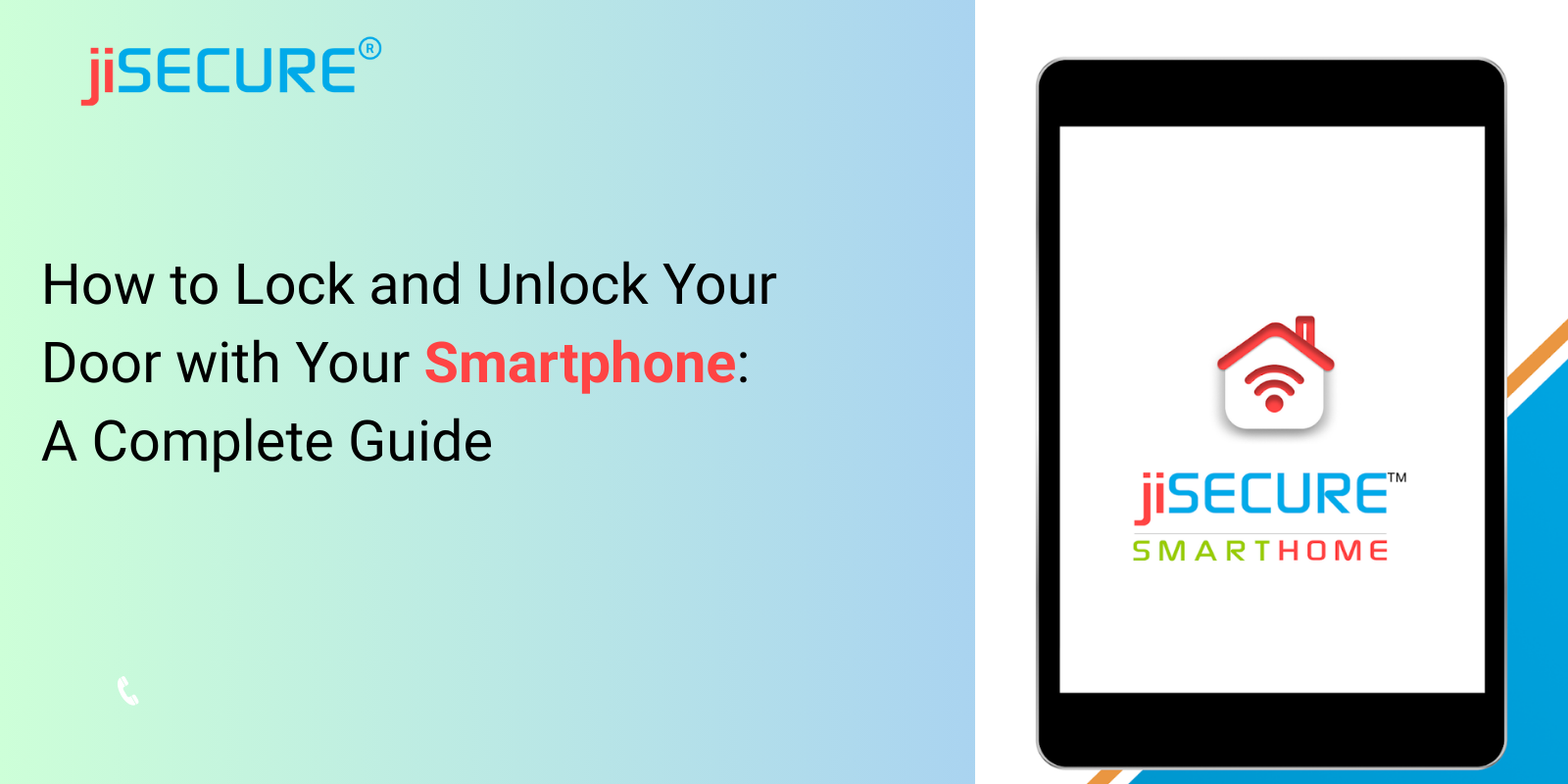



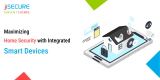





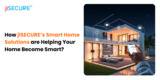
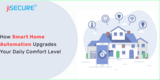
Share this post on: